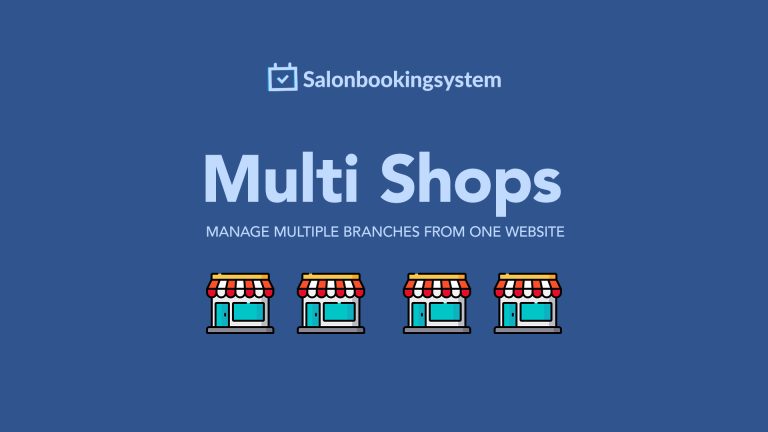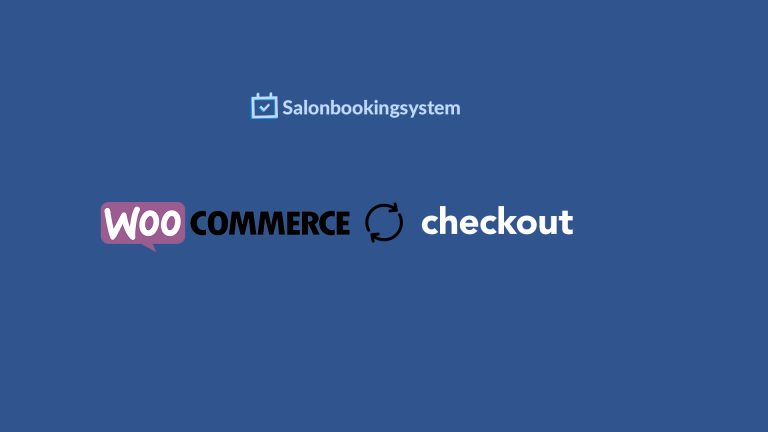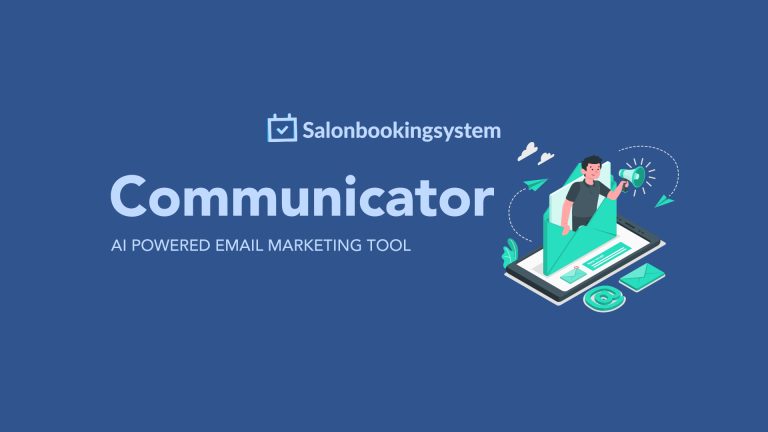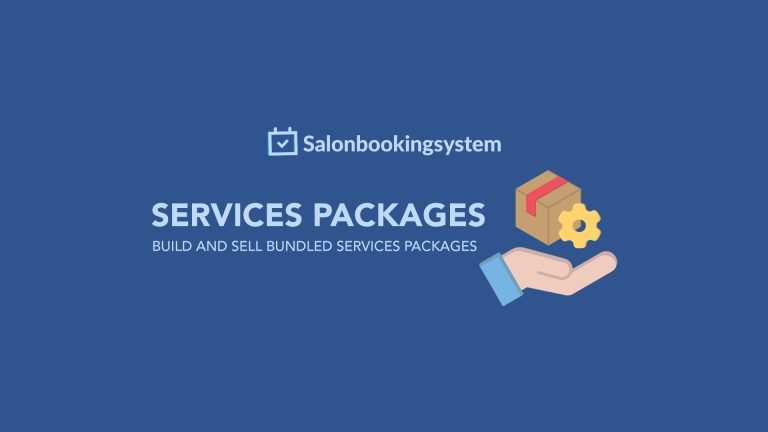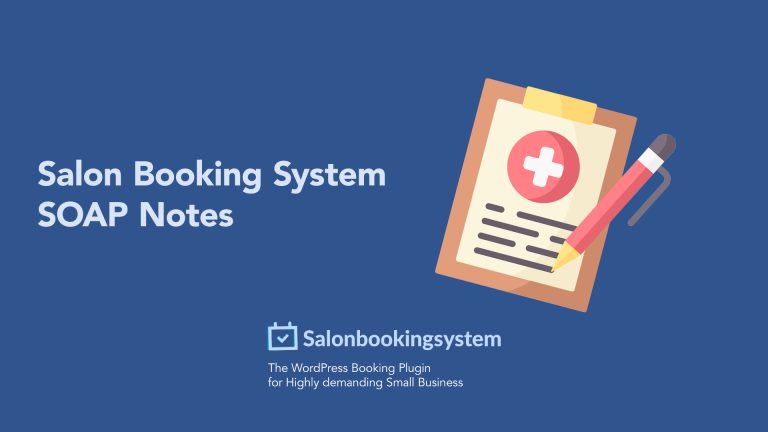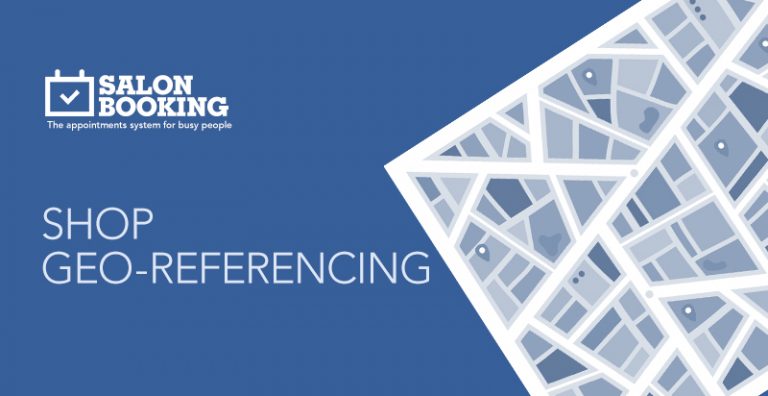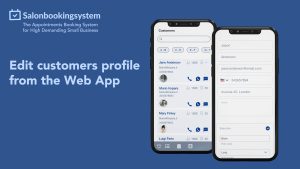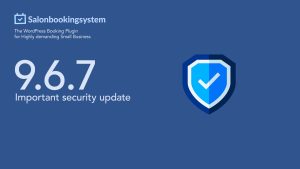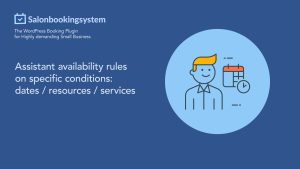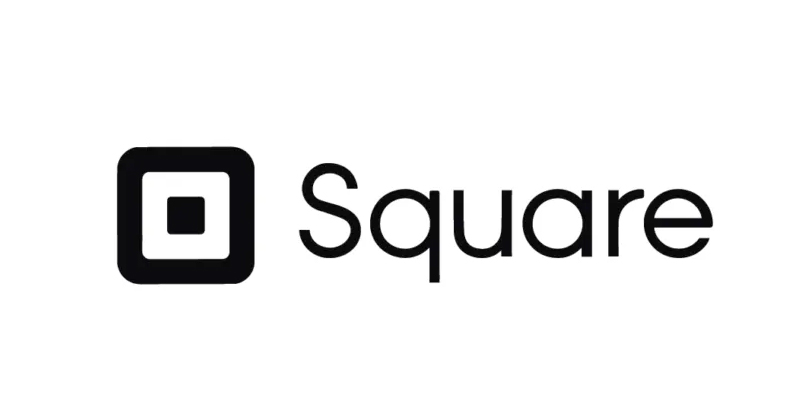
Square Payment Method and POS
- Add-on category: Payment platform
“ Square payment method and POS” is an official add-on that allows you to use Square point of sale app as a new payment method to accept online payments with credit cards and process on-venue payments through Square Point of Sale with the Salon Booking System plugin.
At the moment, Square Point of Sale is supported only in the US , Canada , Australia , and the United Kingdom .
Key Features for Managing Bookings
In addition to facilitating payments, this system offers comprehensive features to enhance booking management:
- Online Booking Site: Seamlessly integrate an online portal for clients to book appointments, reducing manual scheduling efforts.
- Customer Reminders: Automate reminders to minimize no-shows and cancellations, improving business efficiency.
- Customer Profiles: Maintain detailed profiles for personalized service and repeat business.
- Employee Accounts: Manage bookings across different staff members with individual accounts, enhancing operational organization.
Installation and Usage
- Download the plugin.
- Install it inside your WordPress website.
- Go to “Plugins > Square payment method license” and enter your license key.
- Navigate to Salon Booking “Settings > Payments > Payments method” and choose the “ Square ” option.
- Provide your Square account credentials (details below).
- Click on the “Update” button.
Create a Square Application
- With your Square account credentials, log in here: [ Square Developer](https://developer. square up.com/apps).
- Click on the “+” icon.
- Enter “Salon Booking System.”
- Click on the App.
- Select the “Production” tab.
- Copy the App ID and the Production Access token.
Complete the Settings on Salon Booking System
- Paste the Application ID and Production Token inside the plugin settings.
- Scroll down the page and enable Square POS.
- Enter the Application ID again.
- Activate “POS” and “Credit Card.”
- Copy the “Callback URL.”
Final Steps
- Paste the Callback URL inside the “Oauth” section of your Application on the Square developer’s portal and hit “Save.”
- Return to Salon Booking System settings, refresh the page, and select your “ Square location.”
Process Payments Through Square POS from Salon Booking System
This add-on allows you to accept online payments through Square and charge your customers via Square POS at your salon.
To use the POS feature, you need an iOS device like an iPhone or an iPad. See the video below for a step-by-step guide.
By combining robust booking features with seamless payment integration, this system equips your business with the tools needed for efficient and effective operations.
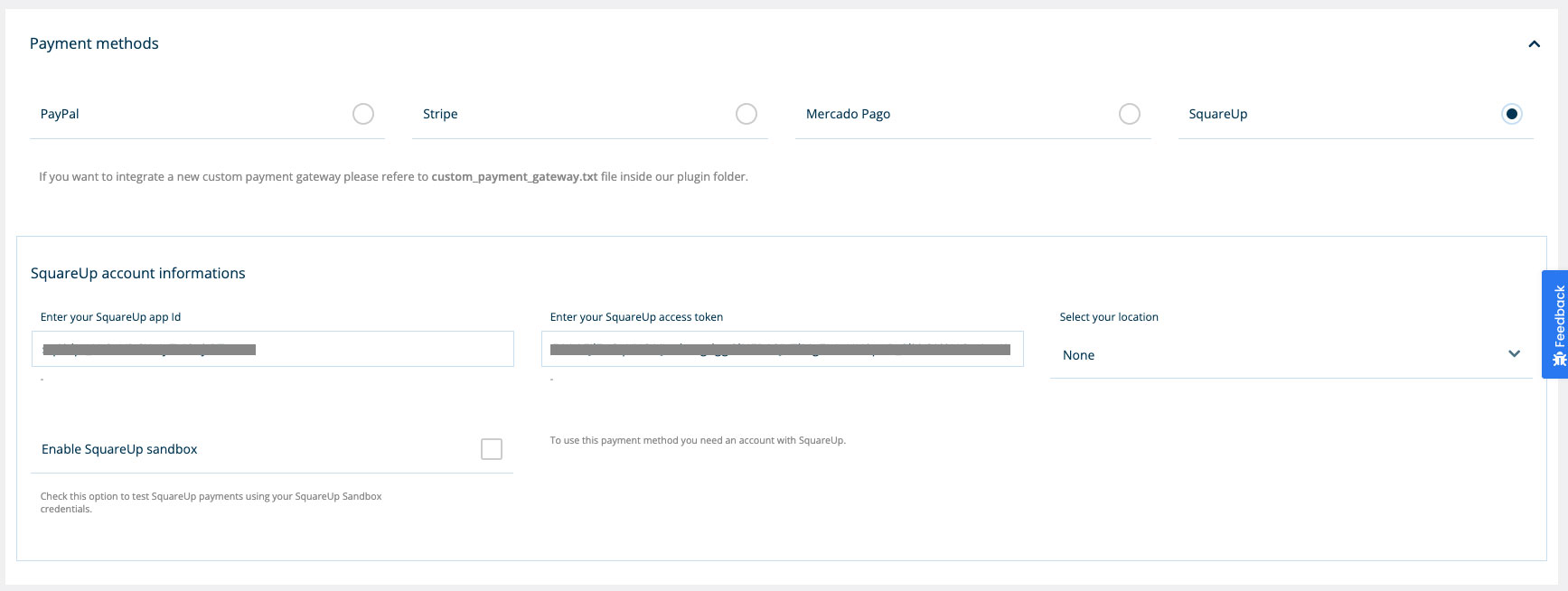
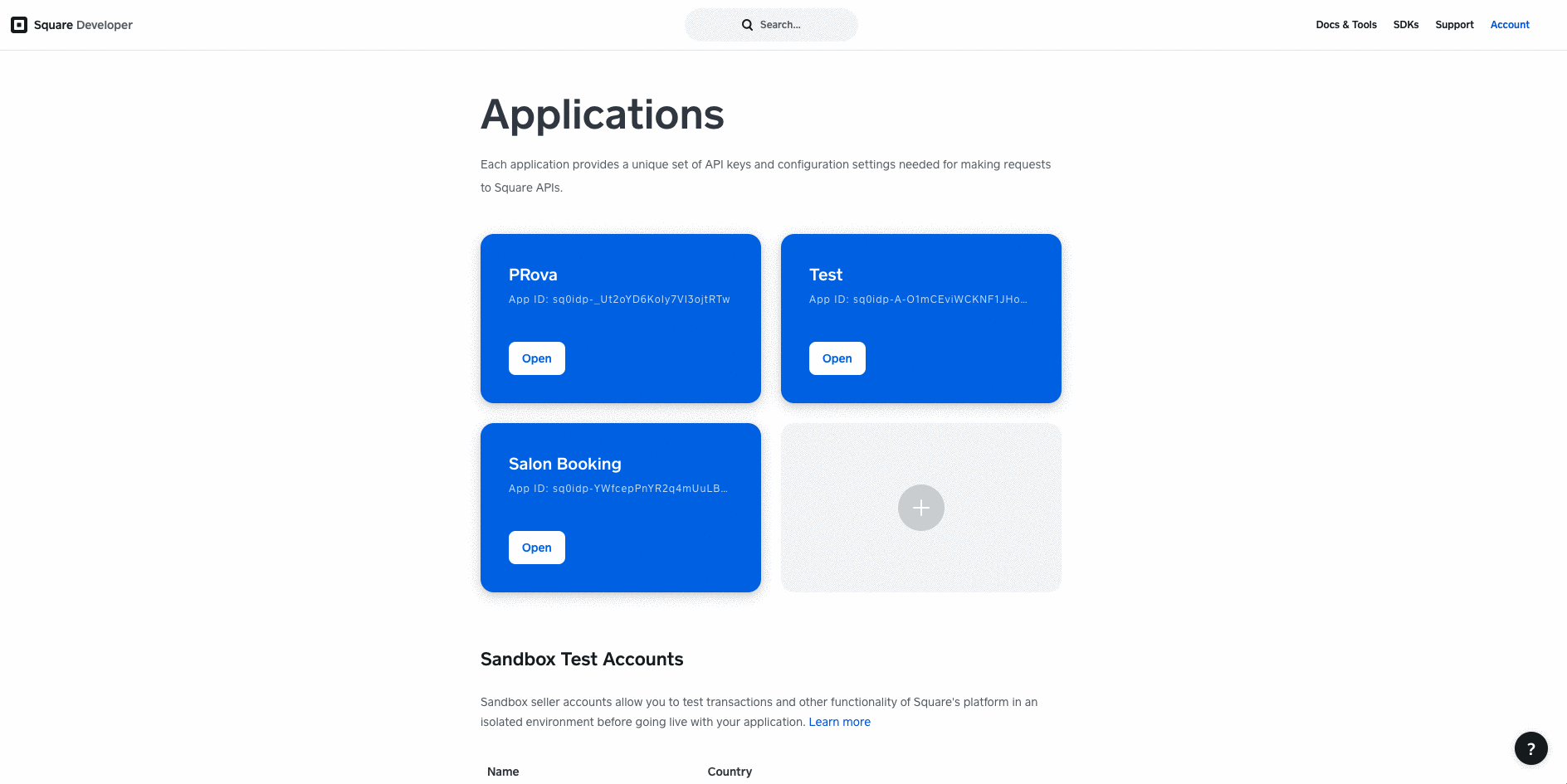
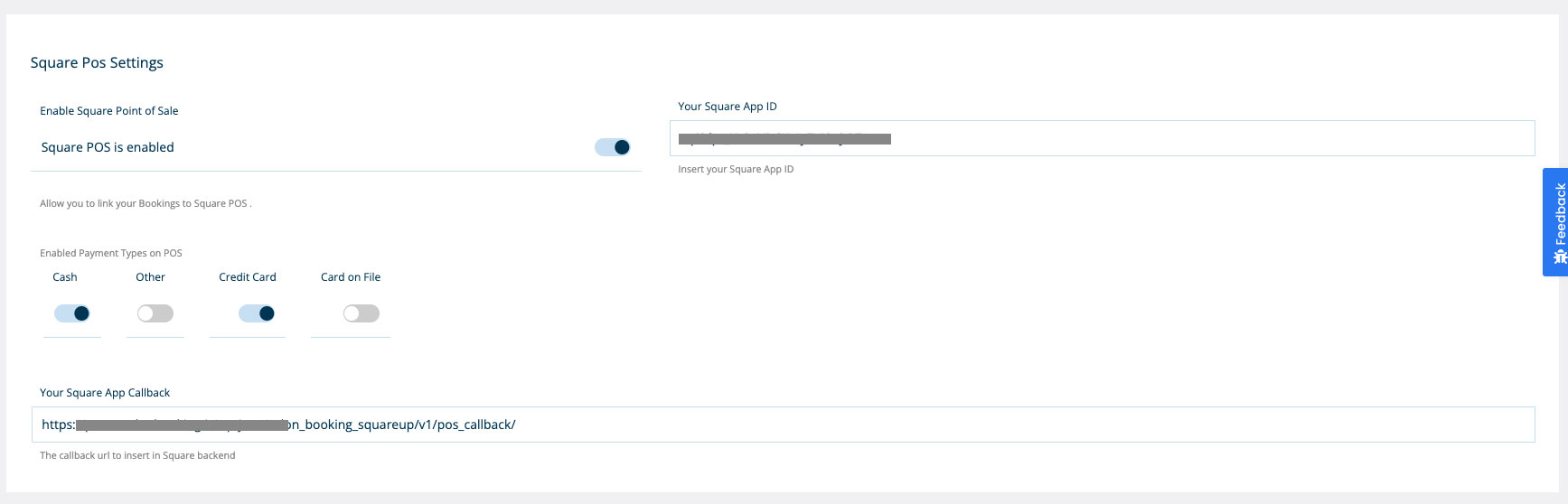
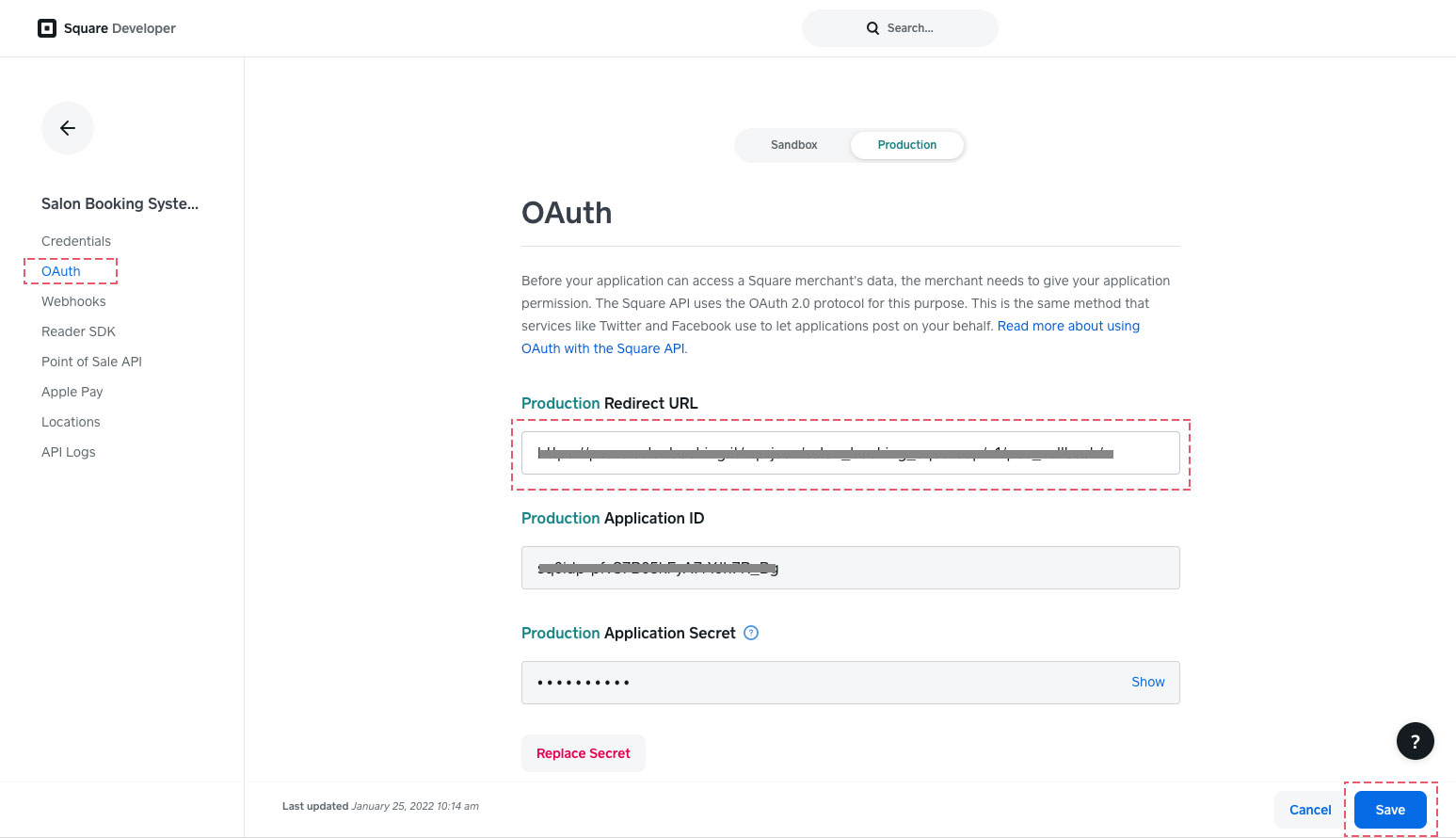
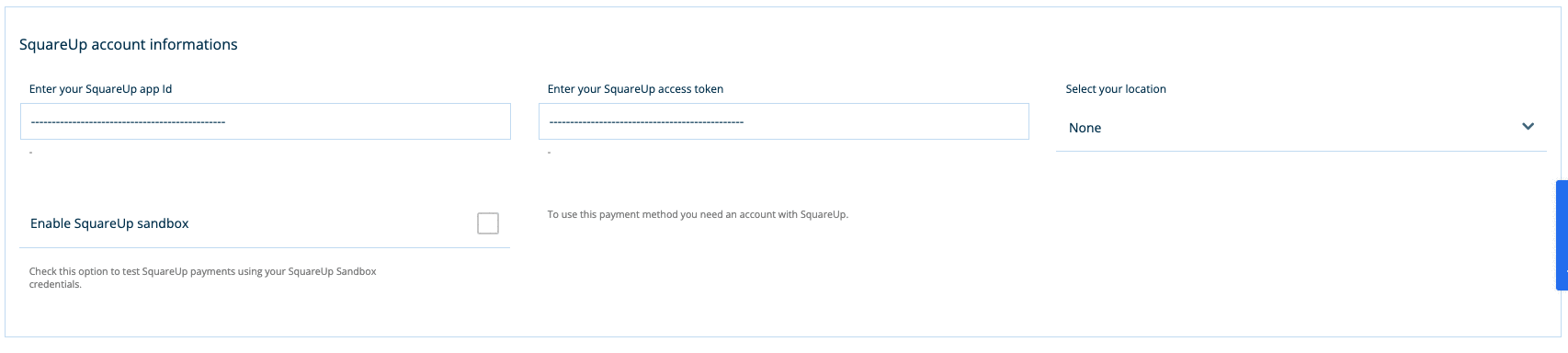
Process payments trough Square POS from Salon Booking System
This add-on allows you to accept online payments trough Square but also charge your customers trough Square POS at your salon.
To use the POS feature, you need to use a iOS device like an iPhone or an iPad. See the video below:
FAQs
When you choose a POS system with built-in payment processing, you unlock a variety of benefits that simplify your business operations and boost efficiency. Here’s what you can expect:
Seamless Card Payment Acceptance
With integrated payment processing, you’re equipped to accept various card payments—whether it’s through tapping, dipping, or swiping. This instant setup eliminates the need for third-party services, streamlining your checkout process.
Transparent, Flat-Rate Pricing
Enjoy predictable financial management with flat-rate pricing. This approach ensures you pay a consistent rate per transaction, making it easier to forecast expenses and manage cash flow.
Enhanced Security Features
Built-in payment systems typically come with comprehensive security measures, including PCI compliance to safeguard your customers’ sensitive information. You also get chargeback assistance to help manage disputes and protect your revenue.
Insightful Real-Time Reporting
Gain valuable business insights with access to real-time reporting. This feature allows you to track sales performance instantly, helping you make informed decisions quickly.
Custom Pricing for High-Volume Sales
For businesses processing significant volumes annually, many integrated systems offer the opportunity to negotiate custom pricing. This can result in substantial savings, tailored to your financial needs.
Choosing a POS system with built-in processing simplifies not only payments but also enhances security and gives you the tools to grow your business efficiently.
Setting up a point-of-sale system to accept credit cards is surprisingly quick and efficient. Generally, the entire process can be completed in just a few minutes. Here’s a step-by-step guide to give you a clearer picture:
- Sign-Up Process: Begin by creating an account with your chosen POS provider. This typically involves filling out basic information such as your business name, email address, and banking details.
- Choose Your Hardware: Select the appropriate hardware for your business needs, whether it’s a card reader compatible with smartphones or a comprehensive countertop terminal.
- Download the App: Install the provider’s app on your device, ensuring you have a stable internet connection.
- Set Up Payment Options: Within the app, configure the payment settings. This includes entering your bank details for deposits and choosing which credit cards you want to accept.
- Test the System: Before going live, run a test transaction to ensure everything is functioning correctly.
In summary, once you have all the necessary details and equipment, you’re typically up and running in a matter of minutes.
What is a POS System, and How Can it Benefit Retail Stores Selling In-Store and Online?
A Point of Sale (POS) system is a comprehensive software and hardware solution that allows retail businesses to conduct sales transactions and manage their operations efficiently. Regardless of whether sales occur in a physical store or online, a POS system is instrumental in streamlining these processes.
Key Features of a POS System:
- Sales Processing: POS systems handle the entire transaction process, from scanning items to accepting payments in various forms, ensuring a quick and accurate checkout experience for customers. This functionality extends seamlessly online, providing customers with cohesive shopping experiences across platforms.
- Advanced Inventory Management: Keeping track of stock levels can be challenging, particularly as businesses expand online. A POS system offers sophisticated tools to manage inventory in real-time, updating stock levels automatically when sales are made either in-store or online. This reduces errors and helps prevent stockouts or overstock situations.
- Staff Management: With built-in staffing tools, POS systems allow retailers to schedule shifts, monitor performance, and streamline payroll processes. Effective management of staff time and resources ensures that businesses run smoothly and customers receive the best service possible.
- Integration Capabilities: Many POS systems seamlessly integrate with e-commerce platforms, allowing for unified sales channels that enhance customer experience. They can also work alongside other solutions, such as customer relationship management (CRM) systems, to provide deeper insights into customer preferences and purchasing habits.
Benefits for Retail Stores:
- Unified Sales Channels: By enabling transactions from both physical and online stores, a POS system aligns all sales data in one central hub, providing comprehensive business insights.
- Improved Customer Experience: POS systems create a consistent and efficient buying journey, whether customers shop in person or online, which helps build customer loyalty.
- Data-driven Decision Making: With access to analytics and reports, retailers can make informed decisions based on sales trends, customer behavior, and inventory needs.
By integrating these systems into their operations, retail stores can enhance efficiency, reduce operational challenges, and ultimately drive growth across both physical and digital sales platforms.
How Can Businesses Start Using a Retail-Focused POS System?
To kick off your retail journey with a point-of-sale (POS) system tailored for retail businesses, follow these steps to ensure a smooth setup and operation:
- Choose the Right Plan: Begin by evaluating your business needs and selecting a plan that aligns with your goals. Many POS providers offer a range of options, from basic free plans to more advanced paid plans. Starting with a free trial often allows you to explore features without immediate financial commitment.
- Explore Free Trials: Take advantage of free trials typically available with most POS solutions. These trials usually last around 30 days, giving you ample time to test various features, such as inventory management and sales reporting. This period helps you determine which plan fits your business best.
- Contact Sales for Premium Plans: If you’re interested in premium or customized solutions, reaching out to the sales team of the POS provider can give you insights into exclusive features and tailored pricing options. This step is crucial for businesses looking for comprehensive solutions that fit unique requirements.
- Setup and Integration: Once you’ve selected a plan, follow the setup instructions provided by the POS provider. This setup process often includes creating an account, integrating the system with your inventory, and connecting hardware like card readers and printers.
By following these steps, you can efficiently start using a retail-focused POS system that’s perfect for your business needs, helping streamline operations and enhance customer experiences.